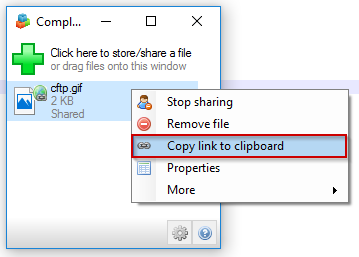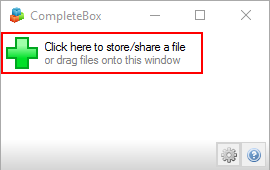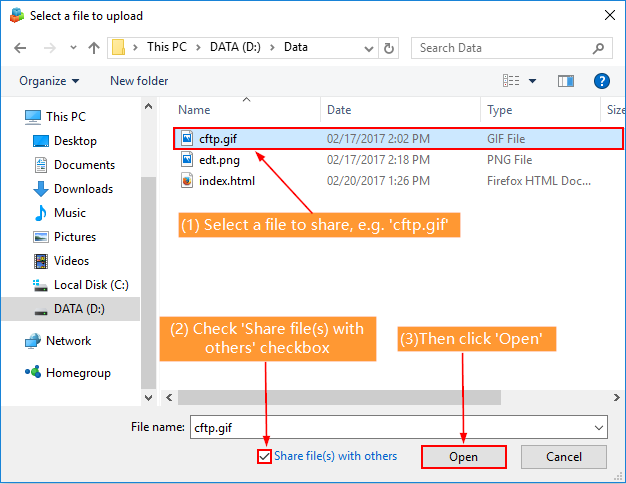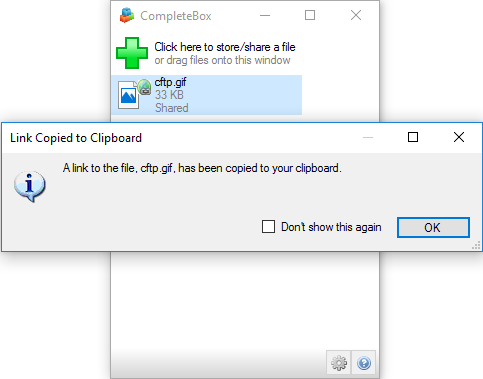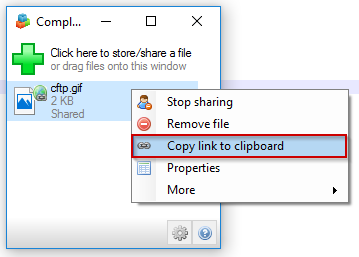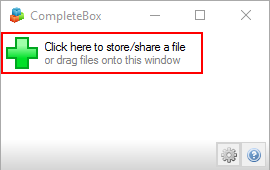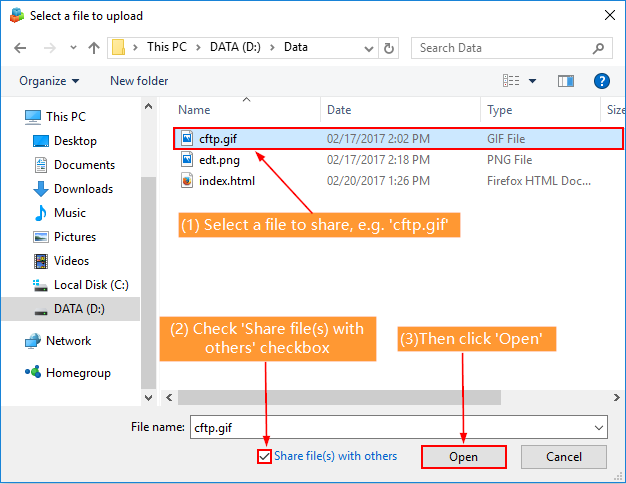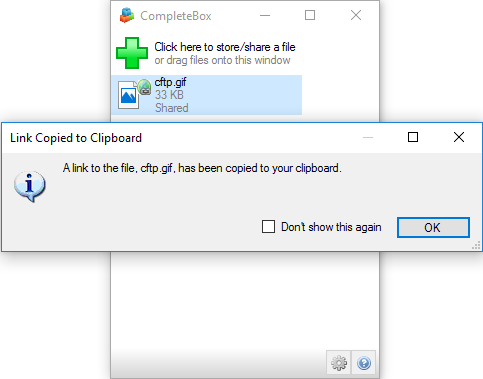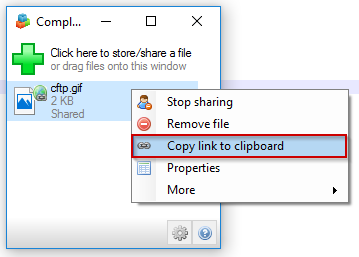Share a file using CompleteBox
Before getting started, ensure that CompleteBox has been installed
on the machine that files are being shared from, and that it has been enabled
on your CompleteFTP server.
To share a file follow these steps:
- Open the CompleteBox dialog by selecting the CompleteBox icon in the Windows system tray. Then click the green cross
to start sharing a file.
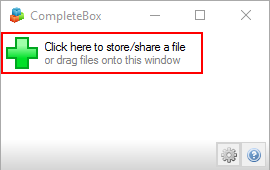
- In the 'Select a file to upload' dialog box, do the following.
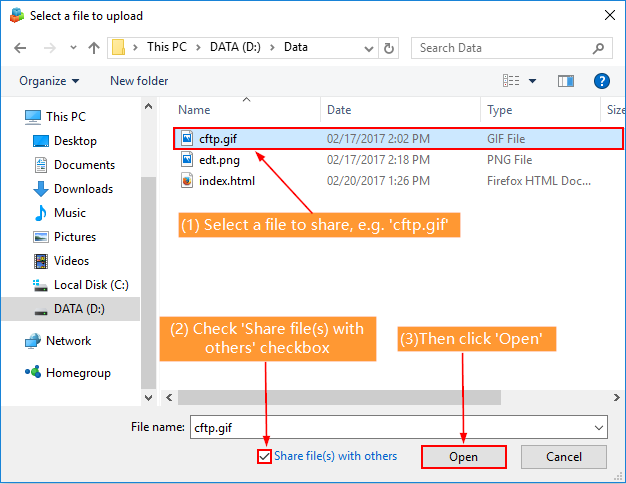
- Once selected, the files will be shared on the file sharing server via a secure connection. A public link to the file is
generated and automatically copied to the clipboard. You can now paste the link into an e-mail or a chat client, as required.
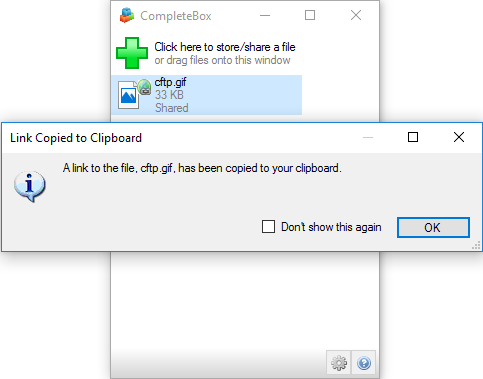
- If, at a later time, you need to retrieve the link you can click on the file in CompleteBox and select 'Copy link to clipboard'.