CompleteBox's configuration dialog is found by selecting the cog icon on the main dialog that displays the list of shares, shown on the left.
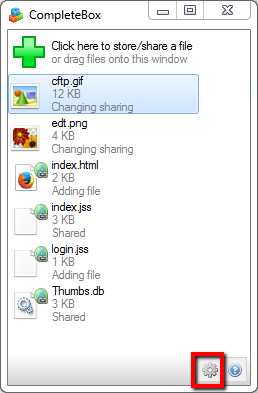
Clicking the cog icon shows the following dialog:
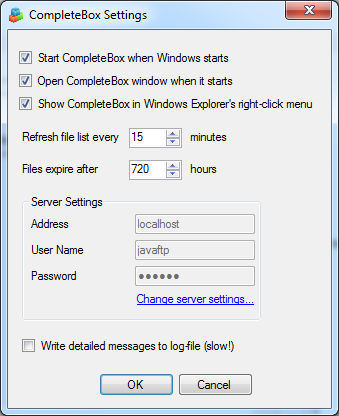
There are various options controlling if CompleteBox is started with Windows, as well as enabling or disabling the Windows Explorer integration.
The CompleteBox client automatically refreshes its shared files listing every 10 seconds from the server while the window is active, and this can be altered. The default share expiry time of 720 hours (30 days) can also be changed here.
The credentials can also be changed in this dialog - both the username and password, and the sharing server that is being used.
Finally, if any problems are experienced that require contacting support, detailed logging can be switched on, and the zipped log file emailed to support. Note that this slows down file transfers considerably, and should only be used temporarily. The log file can be found at
C:\Users\username\AppData\Local\EnterpriseDT\CompleteBox\CompleteBox.log